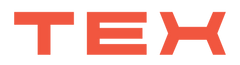Welcome to the TEX Shura DIY build guide!
These instructions will teach you how to fully assemble your TEX Shura.
If you have any questions, please contact us.
(service@tex-design.com.tw)
Let‘s get started
You have received a box from TEX, these are what should be in it:
- Trackpoint Module
- PCBA : support multi layout
- Keycap set : Non-Print Or With print ( base on your order )
- Key switch : Non-switch
- Cable : 1.5 meter ( USB A type to USB Type-C )
- Metal plate : Multi-layout
- Case : Top and Bottom case
- Parts:Extra keycaps / Keycap puller / screws / Rubber cap / O-Ring
If you are missing components, please contact us right away
Before starting the assembly of the keyboard, please ensure that all the components are complete.


Step 1:
Plug keyboard to your computer and pretesting each key is working or not. If it isn’t working please contact us for help.

Step 2:
Loose 3 screws on the bottom of trackpoint module holder.
Note: Do not disassemble trackpoint module and the holder.

Step 3:
Make sure what layout you want. (Default is US-ASCII)
To change the layout (default is US-ASCII), please loosen the screws that are fixed on the PCBA and the metal plate (the PCB has a white arrow pointing towards it).

Step 4:
Tighten up all screws for PCB mount stabilizer. (Pan head screw M2x4)
Tighten up all screws for metal plate. (Pan head screw M2x4 with Nylok BluePatch)
Step 5:
Install all switches and ensure that the pins on the switches are straight before you install them.


Step 7:
Plug keyboard to your computer and then testing the switches and trackpoint module.
If any key does not respond during testing, please remove the switch and verify that the pins on the switch are properly inserted into the hot-swap socket.
Step 8:
Put keyboard module on the bottom case and tighten up 4 screws. Screws spec:M3x6-TP3
Note: In order to avoid the screw hole stripped out, we recommended force for tightening screw is 20 N/cm.


Step 9:
Assemble top and bottom case. Ensure that there is no gap between two of them.

Step 10:
Tighten up 4 screws on the bottom case. Screws spec:M3x6-TP3
Note: In order to avoid the screw hole stripped out, we recommended force for tightening screw is 20 N/cm.

Step 11:
Put blue plastic cap and red rubber cap on trackpoint module.

Step 12:
Install keycaps. For 3 mouse keycaps, we provide O-rings to reduce key stroke if needed

To change the key values of the keyboard, please use a programmable web site.